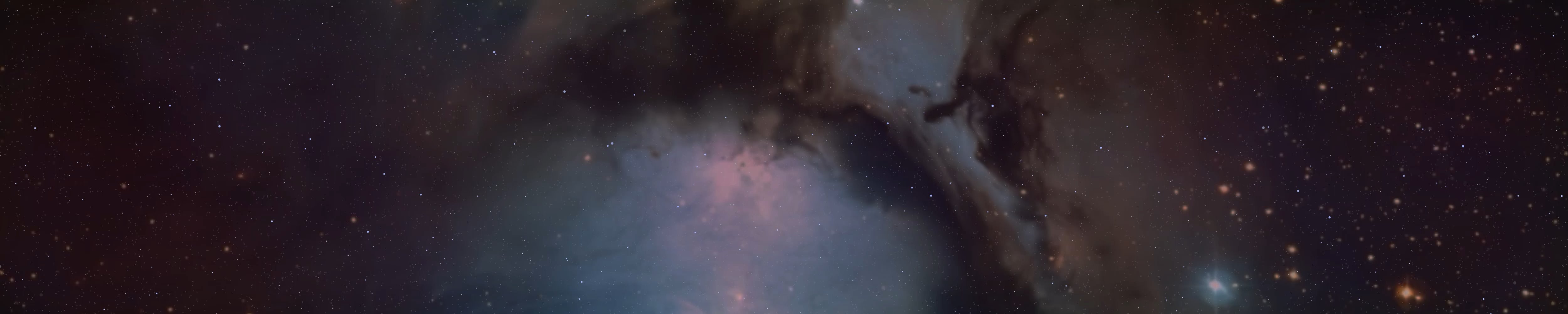BrightSpace666
Active member
To stay safe on the internet, you need a secure system, VPNs, proxies, anonymity, encryption, the right browser with the right security settings, search engines and, last but not least, common sense.
While there is a lot written about what Firefox does in the background, how it actually spies on you and monitors your activity, there are many settings you can make in this browser to achieve some security. Firefox is still a better choice than jewglesoft edge, Opere or jewgle chrome.
I personally prefer browsers like GNU Icecat, Pale Moon or Tor Browser. Pale Moon is probably the best choice for everyday internet browsing as it has a myriad of security features and doesn't track you.
However, Pale Moon is different from most browsers, both in its interface and in its use. If you want to use a completely secure browser, it should be either Pale Moon or Tor Browser. You can configure Pale Moon with extensions, security and protection settings.
Available at https://www.palemoon.org/. You can also download it for Linux if you follow the instructions. On the main page, it says "Linux Desktop", then under "Installation" it redirects to "xz-compressed tarball", then under "Download links" it redirects to the first one, currently "Download x64 - GTK3 tarball (direct download)".
After downloading, open the Terminal.
cd Downloads
ls
tar -xvf palemoon-31.4.1.linux-x86_64-gtk3.tar.xz
Then, in the "Downloads" folder, click on the "palemoon" folder and you will find an icon called "Palemoon" or "Palemoon.bin". You can start from there, the default search engines are for example Mojeek and Ecosia. As I said, it is superficially different from other browsers.
Clicking on the "Tools" button in the top left corner brings up the options, "Add-ons", "Permissions", "Preferences" and so on. You can start using it from here, and from there it should be no problem. Pale Moon is one of the most secure and one of the most browser-independent browsers, and one of the most constructive in terms of security.
Back to Firefox, but first a quick summary. On your Linux system, "iptables" commands, or changing the MAC address, generating secret SSH Keys, activating tor.service, setting up Privoxy and similar steps are VERY worthwhile.
For VPNs you can choose from RiseupVPN, ProtonVPN, MullvadVPN. For proxy you can use Privoxy, or Tor Socks, or even a Tor Proxy (8118). Let's get started, although we should have started already.
In Firefox, click on "Settings" in the "General" section. "Check your spelling type - OFF", Files And Applicationas everything switch to "Alawys Ask". At the bottom of Network Settings go to the Proxy Manual, then HTTP Proxy 127.0.0.1 - Port 4444.
"No Proxy For" - localhost, 127.0.0.1. At the bottom in the DNS section, go to "DNS OVER HTTPS" or "PROXY DNS", then on https://www.nextdns.io go to "Browsers", then in the Firefox DNS "Custom" section, insert whatever NextDNS writes for Firefox.
Next section, "Home". Move everything over to "Blank Page", "Shortcuts", "Web Search", "Recent Activity", uncheck these sections and leave them blank. In the "Search" section uncheck all search engines, and in the "Extensions" section if you type in "Metager" it will show the MetaGer search engine extension, then if you add it it will automatically add it to the search engines, then set the MetaGer search engine as the search engine.
In the "Privacy and Security" section, change it to "Strict" or "Custom". Under Custom, in the Cookies section, set "All third-party cookies block" under "All in Windows". Underneath that, turn on "Send Websites Do Not Track", although many sites ignore this and still track your activity. Pale Moon has done this differently and better.
Then at the bottom "Delete cookies and site data when Firefox closes" is turned on. "History" - Always use private browsing mode.
At the bottom don't let Firefox collect data, turn them all off there. Underneath that, under "Security" you can check all three, then underneath that, check "HTTPS Only Mode In All Windows".
You have done the basics, now it's time for the add-ons and about:config settings. I'll put the about:config commands here, so that you can just type them in from here, and I'll give you a description of them, and I'll put the add-ons here.
List of about:config settings. Keep in mind that there are some of these you won't find anymore. This is due to Firefox updates, and there are some that have been removed, however you can do most of them.
The List (Type "about:config" in Firefox's search, the accept the risk and copy then paste the commands from here and change it value.)
plugins.enumerable_names = blank (Disable site reading installed plugins.)
network.http.sendRefererHeader = 0 (Tells website where you came from. Disabling may break some sites.)
0 = Disable referrer headers.
1 = Send only on clicked links.
2 = (default) Send for links and image.
network.http.sendSecureXSiteReferrer = false (Disable referrer headers between https websites.)
network.http.referer.spoofSource = true (Send fake referrer (if choose to send referrers).)
privacy.trackingprotection.enabled = true (Mozilla’s built in tracking protection.)
geo.enabled = false
geo.wifi.uri = blank
browser.search.geoip.url = blank (Disables geolocation and firefox logging geolocation requests.)
browser.safebrowsing.enabled = false
browser.safebrowsing.phishing.enabled = false
browser.safebrowsing.malware.enabled = false
browser.safebrowsing.downloads.enabled = false
browser.safebrowsing.provider.google4.dataSharing.enabled = blank
browser.safebrowsing.provider.google4.updateURL = blank
browser.safebrowsing.provider.google4.reportURL = blank
browser.safebrowsing.provider.google4.reportPhishMistakeURL = blank
browser.safebrowsing.provider.google4.reportMalwareMistakeURL = blank
browser.safebrowsing.provider.google4.lists = blank
browser.safebrowsing.provider.google4.gethashURL = blank
browser.safebrowsing.provider.google4.dataSharingURL = blank
browser.safebrowsing.provider.google4.dataSharing.enabled = false
browser.safebrowsing.provider.google4.advisoryURL = blank
browser.safebrowsing.provider.google4.advisoryName = blank
browser.safebrowsing.provider.google.updateURL = blank
browser.safebrowsing.provider.google.reportURL = blank
browser.safebrowsing.provider.google.reportPhishMistakeURL = blank
browser.safebrowsing.provider.google.reportMalwareMistakeURL = blank
browser.safebrowsing.provider.google.pver = blank
browser.safebrowsing.provider.google.lists = blank
browser.safebrowsing.provider.google.gethashURL = blank
browser.safebrowsing.provider.google.advisoryURL = blank
browser.safebrowsing.downloads.remote.url = blank
Disable Google Safe Browsing and malware and phishing protection. Stop sending links and downloading lists from google. Security risk, but privacy improvement.
Note: this list may be incomplete as firefox updates, be sure to search for browser.safebrowsing.provider.google* Also simply setting safebrowsing.*.enabled to false should make setting the URL's to blank redundant, but better to be safe. If you see anything pointing google, probably best to nuke it.
browser.selfsupport.url = blank
browser.aboutHomeSnippets.updateUrL = blank
browser.startup.homepage_override.mstone = ignore
browser.startup.homepage_override.buildID = blank
startup.homepage_welcome_url = blank
startup.homepage_welcome_url.additional = blank
startup.homepage_override_url = blank
Can call home to every time firefox is started or home page is visited. https://support.mozilla.org/en-US/kb/how-stop-firefox-making-automatic-connections
http://kb.mozillazine.org/Connections_established_on_startup_-_Firefox
toolkit.telemetry.cachedClientID = blank
browser.send_pings = false (Prevent website tracking clicks.)
browser.send_pings.require_same_host = true (Only send pings if send and receiving host match (same website).)
dom.battery.enabled = false (Disable website reading how much battery your mobile device or laptop has.)
network.cookie.alwaysAcceptSessionCookies = false (Disables acceptance of session cookies.)
network.cookie.cookieBehavior
Disable cookies.
0 = All cookies are allowed. (Default)
1 = Only cookies from the originating server are allowed. (block third party cookies)
2 = No cookies are allowed.
3 = Third-party cookies are allowed only if that site has stored cookies already from a previous visit
network.cookie.lifetimePolicy
cookies are deleted at the end of the session
0 = The cookie's lifetime is supplied by the server. (Default)
1 = The user is prompted for the cookie's lifetime.
2 = The cookie expires at the end of the session (when the browser closes).
3 = The cookie lasts for the number of days specified by network.cookie.lifetime.days.
network.dnsCacheEntries = 100 (Number of cached DNS entries. Lower number = More requests but less data stored.)
network.dnsCacheExpiration = 60 (Time DNS entries are cached in seconds.)
places.history.enabled = false (Disables recording of visited websites.)
browser.formfill.enable = false (Disables saving of form data.)
browser.cache.disk.enable = false (Disables caching on hardrive.)
browser.cache.disk_cache_ssl = false (Disables caching for ssl connections.)
browser.cache.memory.enable = false (Disables caching in memory.)
browser.cache.offline.enable = false (Disables offline cache.)
network.dns.disableIPv6 = true (If your OS or ISP does not support IPv6, there is no reason to have this preference set to false.)
network.predictor.enabled = false
network.dns.disablePrefetch = true
network.prefetch-next = false
Link prefetching is when a webpage hints to the browser that certain pages are likely to be visited, so the browser downloads them immediately so they can be displayed immediately when the user requests it.
network.http.speculative-parallel-limit = 0 (Disable prefetch link on hover.)
media.peerconnection.enabled = false
network.websocket.enabled = false
WebSockets is a technology that makes it possible to open an interactive communication session between the user's browser and a server. (May leak IP when using proxy/VPN)
loop.enabled = false
Disable 3rd party closed-source Hello integration.
Note: only affects older versions of firefox as "Hello" has been discontinued as in favor of webrtc: https://support.mozilla.org/en-US/kb/hello-status
extensions.pocket.enabled = false
extensions.pocket.site = blank
extensions.pocket.oAuthConsumerKey = blank
extensions.pocket.api = blank
Disable 3rd party closed-source Pocket integration. Note, this is browser.pocket.enabled for older versions of firefox
From HiddenSerpent's CyberSecurity Series - Part IV
WebRTC:
media.peerconnection.turn.disable => True
media.peerconnection.use_document_iceservers => False
media.peerconnection.video.enabled => False
media.peerconnection.identity.timeout => 1
Hardering:
privacy.firstparty.isolate => True
This preference isolates all browser identifier sources (e.g. cookies) to the first party domain, with the goal of preventing tracking across different domains.
privacy.resistFingerprinting => True
This preference makes Firefox more resistant to browser fingerprinting.
privacy.trackingprotection.fingerprinting.enabled => True
privacy.trackingprotection.cryptomining.enabled => True
privacy.trackingprotection.enabled => True
browser.send_pings => False
This prevents websites from logging your clicks
browser.urlbar.speculativeConnect.enabled => False
This prevents URL autocompletion, which is extremely annoying
dom.event.clipboardevents.enabled => False
When this is enabled, websites know when you copy/paste/cut something from the website itself
media.eme.enabled => False
This is a jewgle thing that deals with HTML 5. It is not required in any way
media.gmp-widevinecdm.enabled => False
Related to the one above
media.navigator.enabled => False
This prevents websites from knowing whenever your microphone and/or camera is active or not
webgl.disabled => True
WebGL has a lot of security holes that can be exploited
beacon.enabled => False
This prevents some extra metadata that can be used for analytics from being sent
browser.safebrowsing.downloads.remote.enabled => False
Prevents Firefox from telling jewgle if what you are downloading is “safe” or not.
network.IDN_show_punycode => True
Leaving this to false opens your browser to phising type of attacks
Disabling Firefox prefetching pages:
Prefetching basically loads up cookies Firefox thinks you will be using and does all sorts of other useless things
network.dns.disablePrefetch => True
network.dns.disablePrefetchFromHTTPS => True
network.predictor.enabled => False
network.predictor.enable-prefetch => False
network.prefetch-next => False
In my "CyberSecurity On Linux" post I have included the "Kali Linux Whoami" program. So, using multiple VPNs at the same time and then using Kali Whoami to secure Firefox gives you a monumental advantage and security.
Recommended Add-ons in Firefox - uMatrix, NoScript, HTTPS Everywhere, ADBlocker Ultimate, Ublock Origin, Ghostery (In Ghostery you found the Setings, and you can blocked many things), Privacy Badger, Disconnect, LocalCDN, Decentraleyes, ClearURLs, Cookie Auto-delete, I don't care about Cookies, User-agent Switcher, Disable WebRTC and FoxyProxy (Standard or Basic). Search Engine Add-ons - Ecosia, Metager.
Recommended Add-ons in Pale Moon - ADBlock Latitude, I don't care about Cookies, Block Content, Decentraleyes, Eclipsed Moon, FoxyProxy Standard, HTTPS Always, HTTPS Enforcer, ScriptBlock, Toggle Javascript, uMatrix.
In the add-ons section of Pale Moon Add-ons, you can click on the "Preferences" icon to set anything you want. In Pale Moon, click "Tools", then "Preferences", and under "Privacy" click "Always use private browsing mode", then "Tell sites not to share or sell my data" - ON.
Firefox is now more secure, but adequate for everyday browsing. For serious browsing it's fine, but for more serious browsing you should switch to Tor Browser or Pale Moon.
Be careful,
Hail Satan!
BrightSpace666
While there is a lot written about what Firefox does in the background, how it actually spies on you and monitors your activity, there are many settings you can make in this browser to achieve some security. Firefox is still a better choice than jewglesoft edge, Opere or jewgle chrome.
I personally prefer browsers like GNU Icecat, Pale Moon or Tor Browser. Pale Moon is probably the best choice for everyday internet browsing as it has a myriad of security features and doesn't track you.
However, Pale Moon is different from most browsers, both in its interface and in its use. If you want to use a completely secure browser, it should be either Pale Moon or Tor Browser. You can configure Pale Moon with extensions, security and protection settings.
Available at https://www.palemoon.org/. You can also download it for Linux if you follow the instructions. On the main page, it says "Linux Desktop", then under "Installation" it redirects to "xz-compressed tarball", then under "Download links" it redirects to the first one, currently "Download x64 - GTK3 tarball (direct download)".
After downloading, open the Terminal.
cd Downloads
ls
tar -xvf palemoon-31.4.1.linux-x86_64-gtk3.tar.xz
Then, in the "Downloads" folder, click on the "palemoon" folder and you will find an icon called "Palemoon" or "Palemoon.bin". You can start from there, the default search engines are for example Mojeek and Ecosia. As I said, it is superficially different from other browsers.
Clicking on the "Tools" button in the top left corner brings up the options, "Add-ons", "Permissions", "Preferences" and so on. You can start using it from here, and from there it should be no problem. Pale Moon is one of the most secure and one of the most browser-independent browsers, and one of the most constructive in terms of security.
Back to Firefox, but first a quick summary. On your Linux system, "iptables" commands, or changing the MAC address, generating secret SSH Keys, activating tor.service, setting up Privoxy and similar steps are VERY worthwhile.
For VPNs you can choose from RiseupVPN, ProtonVPN, MullvadVPN. For proxy you can use Privoxy, or Tor Socks, or even a Tor Proxy (8118). Let's get started, although we should have started already.
In Firefox, click on "Settings" in the "General" section. "Check your spelling type - OFF", Files And Applicationas everything switch to "Alawys Ask". At the bottom of Network Settings go to the Proxy Manual, then HTTP Proxy 127.0.0.1 - Port 4444.
"No Proxy For" - localhost, 127.0.0.1. At the bottom in the DNS section, go to "DNS OVER HTTPS" or "PROXY DNS", then on https://www.nextdns.io go to "Browsers", then in the Firefox DNS "Custom" section, insert whatever NextDNS writes for Firefox.
Next section, "Home". Move everything over to "Blank Page", "Shortcuts", "Web Search", "Recent Activity", uncheck these sections and leave them blank. In the "Search" section uncheck all search engines, and in the "Extensions" section if you type in "Metager" it will show the MetaGer search engine extension, then if you add it it will automatically add it to the search engines, then set the MetaGer search engine as the search engine.
In the "Privacy and Security" section, change it to "Strict" or "Custom". Under Custom, in the Cookies section, set "All third-party cookies block" under "All in Windows". Underneath that, turn on "Send Websites Do Not Track", although many sites ignore this and still track your activity. Pale Moon has done this differently and better.
Then at the bottom "Delete cookies and site data when Firefox closes" is turned on. "History" - Always use private browsing mode.
At the bottom don't let Firefox collect data, turn them all off there. Underneath that, under "Security" you can check all three, then underneath that, check "HTTPS Only Mode In All Windows".
You have done the basics, now it's time for the add-ons and about:config settings. I'll put the about:config commands here, so that you can just type them in from here, and I'll give you a description of them, and I'll put the add-ons here.
List of about:config settings. Keep in mind that there are some of these you won't find anymore. This is due to Firefox updates, and there are some that have been removed, however you can do most of them.
The List (Type "about:config" in Firefox's search, the accept the risk and copy then paste the commands from here and change it value.)
plugins.enumerable_names = blank (Disable site reading installed plugins.)
network.http.sendRefererHeader = 0 (Tells website where you came from. Disabling may break some sites.)
0 = Disable referrer headers.
1 = Send only on clicked links.
2 = (default) Send for links and image.
network.http.sendSecureXSiteReferrer = false (Disable referrer headers between https websites.)
network.http.referer.spoofSource = true (Send fake referrer (if choose to send referrers).)
privacy.trackingprotection.enabled = true (Mozilla’s built in tracking protection.)
geo.enabled = false
geo.wifi.uri = blank
browser.search.geoip.url = blank (Disables geolocation and firefox logging geolocation requests.)
browser.safebrowsing.enabled = false
browser.safebrowsing.phishing.enabled = false
browser.safebrowsing.malware.enabled = false
browser.safebrowsing.downloads.enabled = false
browser.safebrowsing.provider.google4.dataSharing.enabled = blank
browser.safebrowsing.provider.google4.updateURL = blank
browser.safebrowsing.provider.google4.reportURL = blank
browser.safebrowsing.provider.google4.reportPhishMistakeURL = blank
browser.safebrowsing.provider.google4.reportMalwareMistakeURL = blank
browser.safebrowsing.provider.google4.lists = blank
browser.safebrowsing.provider.google4.gethashURL = blank
browser.safebrowsing.provider.google4.dataSharingURL = blank
browser.safebrowsing.provider.google4.dataSharing.enabled = false
browser.safebrowsing.provider.google4.advisoryURL = blank
browser.safebrowsing.provider.google4.advisoryName = blank
browser.safebrowsing.provider.google.updateURL = blank
browser.safebrowsing.provider.google.reportURL = blank
browser.safebrowsing.provider.google.reportPhishMistakeURL = blank
browser.safebrowsing.provider.google.reportMalwareMistakeURL = blank
browser.safebrowsing.provider.google.pver = blank
browser.safebrowsing.provider.google.lists = blank
browser.safebrowsing.provider.google.gethashURL = blank
browser.safebrowsing.provider.google.advisoryURL = blank
browser.safebrowsing.downloads.remote.url = blank
Disable Google Safe Browsing and malware and phishing protection. Stop sending links and downloading lists from google. Security risk, but privacy improvement.
Note: this list may be incomplete as firefox updates, be sure to search for browser.safebrowsing.provider.google* Also simply setting safebrowsing.*.enabled to false should make setting the URL's to blank redundant, but better to be safe. If you see anything pointing google, probably best to nuke it.
browser.selfsupport.url = blank
browser.aboutHomeSnippets.updateUrL = blank
browser.startup.homepage_override.mstone = ignore
browser.startup.homepage_override.buildID = blank
startup.homepage_welcome_url = blank
startup.homepage_welcome_url.additional = blank
startup.homepage_override_url = blank
Can call home to every time firefox is started or home page is visited. https://support.mozilla.org/en-US/kb/how-stop-firefox-making-automatic-connections
http://kb.mozillazine.org/Connections_established_on_startup_-_Firefox
toolkit.telemetry.cachedClientID = blank
browser.send_pings = false (Prevent website tracking clicks.)
browser.send_pings.require_same_host = true (Only send pings if send and receiving host match (same website).)
dom.battery.enabled = false (Disable website reading how much battery your mobile device or laptop has.)
network.cookie.alwaysAcceptSessionCookies = false (Disables acceptance of session cookies.)
network.cookie.cookieBehavior
Disable cookies.
0 = All cookies are allowed. (Default)
1 = Only cookies from the originating server are allowed. (block third party cookies)
2 = No cookies are allowed.
3 = Third-party cookies are allowed only if that site has stored cookies already from a previous visit
network.cookie.lifetimePolicy
cookies are deleted at the end of the session
0 = The cookie's lifetime is supplied by the server. (Default)
1 = The user is prompted for the cookie's lifetime.
2 = The cookie expires at the end of the session (when the browser closes).
3 = The cookie lasts for the number of days specified by network.cookie.lifetime.days.
network.dnsCacheEntries = 100 (Number of cached DNS entries. Lower number = More requests but less data stored.)
network.dnsCacheExpiration = 60 (Time DNS entries are cached in seconds.)
places.history.enabled = false (Disables recording of visited websites.)
browser.formfill.enable = false (Disables saving of form data.)
browser.cache.disk.enable = false (Disables caching on hardrive.)
browser.cache.disk_cache_ssl = false (Disables caching for ssl connections.)
browser.cache.memory.enable = false (Disables caching in memory.)
browser.cache.offline.enable = false (Disables offline cache.)
network.dns.disableIPv6 = true (If your OS or ISP does not support IPv6, there is no reason to have this preference set to false.)
network.predictor.enabled = false
network.dns.disablePrefetch = true
network.prefetch-next = false
Link prefetching is when a webpage hints to the browser that certain pages are likely to be visited, so the browser downloads them immediately so they can be displayed immediately when the user requests it.
network.http.speculative-parallel-limit = 0 (Disable prefetch link on hover.)
media.peerconnection.enabled = false
network.websocket.enabled = false
WebSockets is a technology that makes it possible to open an interactive communication session between the user's browser and a server. (May leak IP when using proxy/VPN)
loop.enabled = false
Disable 3rd party closed-source Hello integration.
Note: only affects older versions of firefox as "Hello" has been discontinued as in favor of webrtc: https://support.mozilla.org/en-US/kb/hello-status
extensions.pocket.enabled = false
extensions.pocket.site = blank
extensions.pocket.oAuthConsumerKey = blank
extensions.pocket.api = blank
Disable 3rd party closed-source Pocket integration. Note, this is browser.pocket.enabled for older versions of firefox
From HiddenSerpent's CyberSecurity Series - Part IV
WebRTC:
media.peerconnection.turn.disable => True
media.peerconnection.use_document_iceservers => False
media.peerconnection.video.enabled => False
media.peerconnection.identity.timeout => 1
Hardering:
privacy.firstparty.isolate => True
This preference isolates all browser identifier sources (e.g. cookies) to the first party domain, with the goal of preventing tracking across different domains.
privacy.resistFingerprinting => True
This preference makes Firefox more resistant to browser fingerprinting.
privacy.trackingprotection.fingerprinting.enabled => True
privacy.trackingprotection.cryptomining.enabled => True
privacy.trackingprotection.enabled => True
browser.send_pings => False
This prevents websites from logging your clicks
browser.urlbar.speculativeConnect.enabled => False
This prevents URL autocompletion, which is extremely annoying
dom.event.clipboardevents.enabled => False
When this is enabled, websites know when you copy/paste/cut something from the website itself
media.eme.enabled => False
This is a jewgle thing that deals with HTML 5. It is not required in any way
media.gmp-widevinecdm.enabled => False
Related to the one above
media.navigator.enabled => False
This prevents websites from knowing whenever your microphone and/or camera is active or not
webgl.disabled => True
WebGL has a lot of security holes that can be exploited
beacon.enabled => False
This prevents some extra metadata that can be used for analytics from being sent
browser.safebrowsing.downloads.remote.enabled => False
Prevents Firefox from telling jewgle if what you are downloading is “safe” or not.
network.IDN_show_punycode => True
Leaving this to false opens your browser to phising type of attacks
Disabling Firefox prefetching pages:
Prefetching basically loads up cookies Firefox thinks you will be using and does all sorts of other useless things
network.dns.disablePrefetch => True
network.dns.disablePrefetchFromHTTPS => True
network.predictor.enabled => False
network.predictor.enable-prefetch => False
network.prefetch-next => False
In my "CyberSecurity On Linux" post I have included the "Kali Linux Whoami" program. So, using multiple VPNs at the same time and then using Kali Whoami to secure Firefox gives you a monumental advantage and security.
Recommended Add-ons in Firefox - uMatrix, NoScript, HTTPS Everywhere, ADBlocker Ultimate, Ublock Origin, Ghostery (In Ghostery you found the Setings, and you can blocked many things), Privacy Badger, Disconnect, LocalCDN, Decentraleyes, ClearURLs, Cookie Auto-delete, I don't care about Cookies, User-agent Switcher, Disable WebRTC and FoxyProxy (Standard or Basic). Search Engine Add-ons - Ecosia, Metager.
Recommended Add-ons in Pale Moon - ADBlock Latitude, I don't care about Cookies, Block Content, Decentraleyes, Eclipsed Moon, FoxyProxy Standard, HTTPS Always, HTTPS Enforcer, ScriptBlock, Toggle Javascript, uMatrix.
In the add-ons section of Pale Moon Add-ons, you can click on the "Preferences" icon to set anything you want. In Pale Moon, click "Tools", then "Preferences", and under "Privacy" click "Always use private browsing mode", then "Tell sites not to share or sell my data" - ON.
Firefox is now more secure, but adequate for everyday browsing. For serious browsing it's fine, but for more serious browsing you should switch to Tor Browser or Pale Moon.
Be careful,
Hail Satan!
BrightSpace666