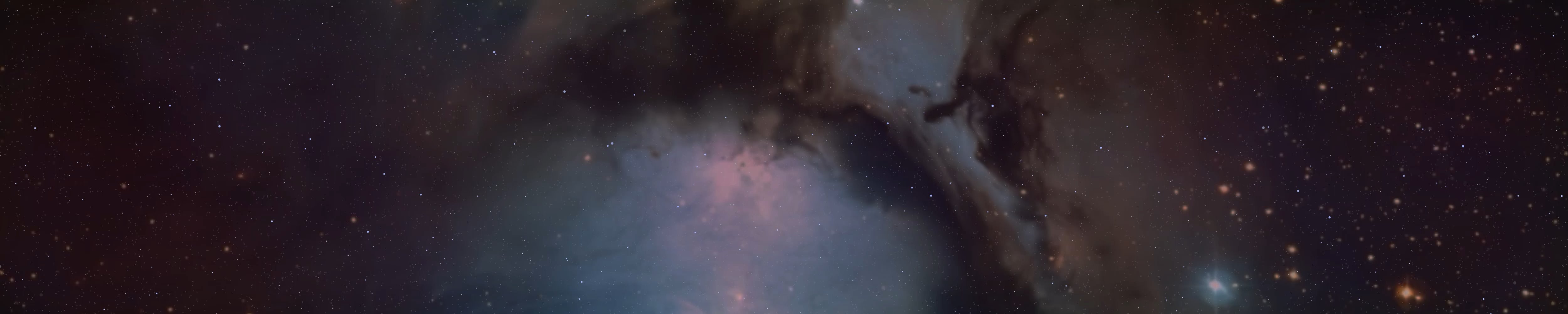HP. Hoodedcobra666 said:
Actually in addition to what I've already written to you regarding proton, I'm not sure if any of this information is beating at a dead horse or if you haven't found out about it yet but either way I'll share it anyways from what I came across so far.
When using the search function, whenever you see something you don't want in the list you can exclude it from the results by typing an '!' in front of a word or sender name, subject, etc to exclude it from the results.
For example, I get occasional notices from Gab that build up in my spam folder among other things, not bothered by them but they're there. Say I went to search a senders name and let's just say their name is actually 'sender'. But when I search up sender those gab emails will swamp the results. I'll just add !gab in the search. So my search would look like: sender !gab
and it will exclude the gab emails from the results. You can keep doing this with additional things just adding them to be excluded in the search: sender !gab !google !youtube !gmail !kast
and you can keep narrowing down the results to what you want to see. I've personally found it's a bit finicky once in a while so play around and see which specific word, name, title etc from a set of emails will exclude them properly. For the most part it seems to just work as is though.
--
If you want to categorize emails by sender, specific subject, etc within a folder, go to the folders/labels settings and create a folder, give whatever name you want. Once that folder is created go to the Filters tab and select 'Add Filter'. You can pick your own settings so I'll just use an example.
Say I want a folder specified for emails from the JoS clergy and I want any and all emails sent from them to be automatically placed in this folder. I would select:
If 'the sender' 'is exactly/contains' and then put in the text or pattern for it to recognize. I would put in 'Cobra' or however you have the contact named, hit enter, go in the box again and type 'Shannon' and hit enter to add it to the list of recognized names, 'Mageson', etc, etc.
And then in the Actions, I specify what I want it to do when it recognizes these filters, so 'Move to' and then I'd select the folder I created or if it's not created I'd just select Add Folder and say it's just simply called 'JoS Clergy' and then hit save.
This filter can be turned off and on at will but now whenever those specified senders send you an email they will be included in your inbox but they will also go into the specified folder for you to see and look at. I've tested this with some other disposable emails of mine though and just want to say make sure you don't think it's not working if they don't immediately move to the folder, it seems to only 'initiate' when a new email is sent from that individual. You can manually move them into the folder or just wait for them to email you it seems.
Regarding natal chart reading emails with this method you can probably request to members to put something specific in the subject of their email such as [AST] for astrology and can clarify that you may not see or find the email otherwise if they don't do this. Then with that you can categorize the emails into a folder for you to see them all and use a filter to recognize [AST] and have it go into that folder automatically.
These filters seem quite flexible so you might want to mess around with them for a bit. Hopefully this will help in some way for something and I'll continue to see what else I can find out and test and let you know when I can.